PAM (Parent Access Module) News
Logging in and updating information
By now, all families should have received their log in details for PAM in an email from Support. If you have not received the email please contact them at support@salesian.vic.edu.au . Email is best form of contact with Support, so they can verify and return log in details efficiently.
Are you having problems logging in?
Your Username is either the 6 digit code you were assigned when you first joined the parent community OR your email. Note that the ability to use your email as your Username is new, so if you are having problems logging in, this is something you can try. If your username/password is not working you can click on the Forgot Password? Link.
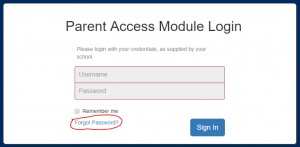
This will open a window which will allow you to automatically send a link to reset your password (the email must be the one that is associated with your PAM account). If you do not receive the email then it may have been blocked by your email provider or in your junk box.
You also have the option from this window to Request Support, this open up a form you can fill in with your details and request, which goes to our Support team.
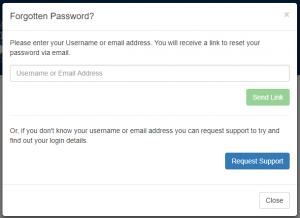
Once you are in PAM, the first thing you should do is go to Menu – My Settings and check what email we have associated with your account

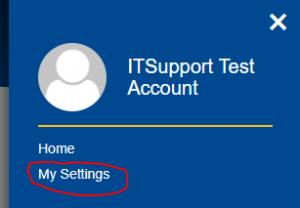
Here you can change your email address for PAM (or add an email address if there is not one there) and change your password. This is an important step as it means that if you ever lose or forget your password you can use the email feature to reset your password. Changing your default password is also a good idea as it means you are more likely to remember it.
Note: The email you change here does not change the email the school has on file for other communications. If you want to change this please contact reception@salesian.vic.edu.au
The final step is confirming your email. When you log in you may see a red bar like this:
![]()
Please click the link as indicated to verify your email. This will send you a verification email, which you need to go to your email inbox to click the link to verify. If you do not receive the email, you should check the email in the MySettings page (as shown above) to ensure the address is correct. If it is correct then the most likely explanation is it has been filtered out or put in the junk mail folder in your email (you may need to check this). If you have an alternate email address, you can change it to this and try again to see if it works with a different email.
After you have logged in please review the bell symbol, and if there is a red number next to it, click on it and attend to any alerts that need your attention (e.g. Medical Profile)

Note: This system will be used for excursion permissions. You will receive an email when your son is given an excursion, asking you to log into PAM and give permission. This is one of reasons that it is very important to have PAM working for you, with an email address you use frequently.
A copy of this information along with more information about using PAM can be found in the following location in PAM:
Mr Rob Mercer
Assistant Principal –School Organisation

